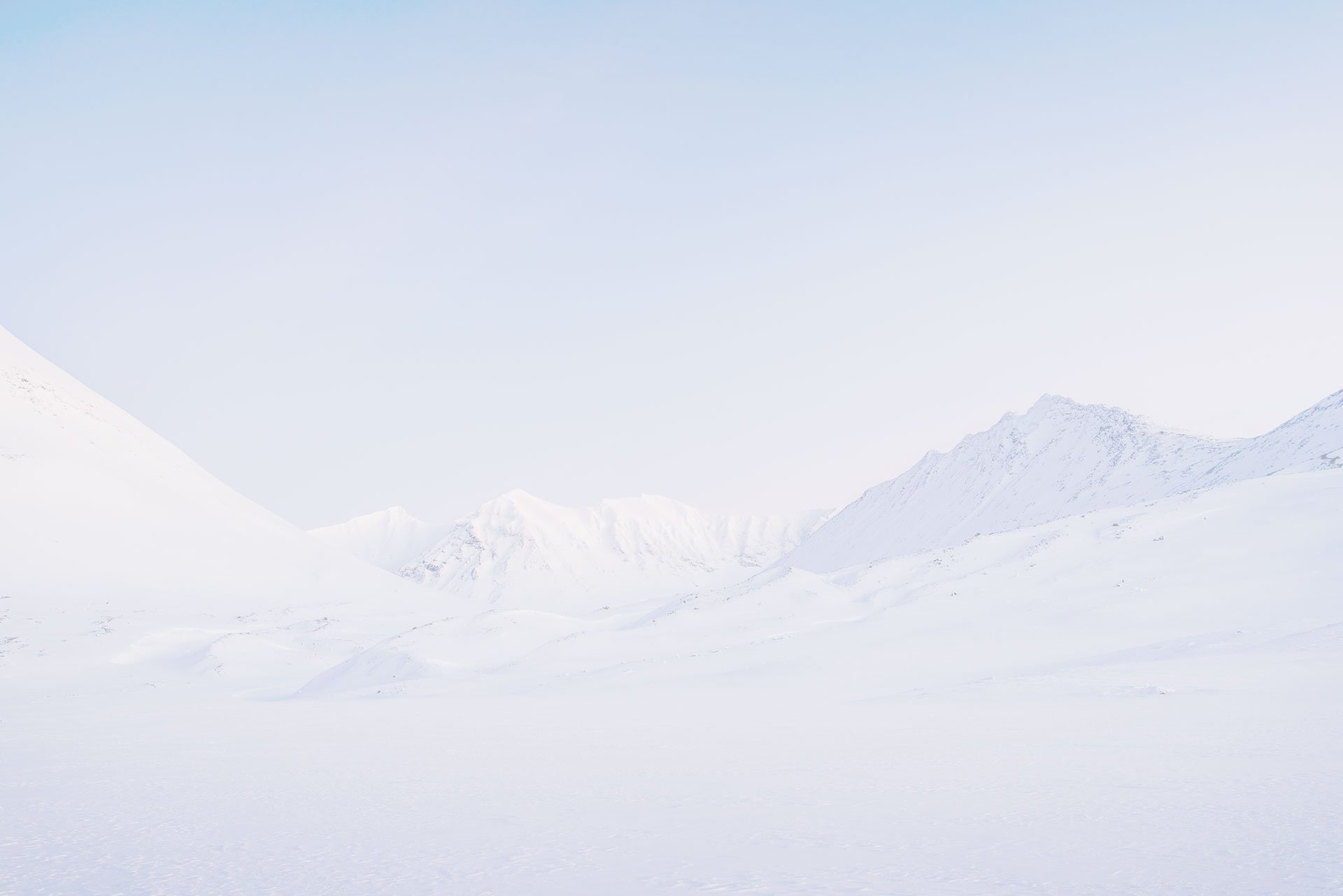With the enormous user base on Facebook (1.59 billion daily active users on average for June 2019), tapping into and using the platform for ad purposes is something that eCommerce brands want to achieve.
However, getting the functionality properly setup can sometimes be a bit tricky. Especially if you haven’t done it before.
In this Accelerate post, we’ll provide a helicopter view of how to set up Facebook pixel tracking and advertising features for your eCommerce site. Although there are several different types of businesses you can track and target within Facebook, for the purpose of this article we’ll assume that you’re selling physical goods, such as golf clubs or computers.
What you’ll need:
- Facebook Business Account
- Facebook Pixel
- Facebook Conversion Events
- Google Tag Manager
- Ecommerce Platform Product Feed
- Facebook Catalog
Facebook Business account
The Facebook Business account serves as the basis for setting the pixel, ads and audiences up. Before you start setting a business account up, make sure that you also have a personal Facebook account—its used for login and validation of your identity.
Facebook Pixel
The Facebook pixel is basically a small code snippet that lets you track visitor activity on your eCommerce site. It can connect your site visitors to their Facebook accounts, and therefore couple the data gathered to measure conversion flows and optimise ad campaigns.
Out of the box, the pixel tracks which URLs and domains your visitors browsed, and the devices they used. You can also use the pixel to measure conversions, define custom audiences and set up dynamic ad campaigns.
At the very least, you want to set up the base pixel, coupled with a few standard events. These events are also referred to as conversion tracking.
Once you have a Facebook Business account setup, you will be able to create the pixel under Events Manager – Pixels. Once there, click “Create a Pixel” and you will be ready to go.
When you have the pixel created, you need to add it together with the standard conversion events onto your site. We strongly recommend using Google Tag Manager for this as it’s straightforward and allows for centralised tracking setups. More on this a little bit later, as we’ll first look at the standard conversion events.
Facebook Conversion Events
There are a few different types of events you can track. The standard events are visitor actions defined by Facebook. Custom events are similar to standard events, except they are defined by you. Finally, custom conversions are visitor actions that are tracked automatically (such as visiting a thank you page).
For the purpose of this article, we’ll be looking at standard events only. The full list of standard events is presented below:
- Add payment info – adding payment information during the checkout process.
- Add to cart – adding a product to cart.
- Add to wishlist – adding a product to wishlist.
- Complete registration – completing some type of registration flow, such as creating an account.
- Contact – initiating a contact between your customer and your business via email, phone, text or chat.
- Customise Product – customising a product, such as selecting a longer shaft for the golf club you want to buy.
- Donate – donating to your business or cause.
- Find Location – looking up a physical store location from your online store.
- Initiate checkout – initiating the checkout process.
- Lead – signing up for a trial or test product, and accepting to be contacted by your company at a later date.
- Purchase – completing a purchase on your site.
- Schedule – scheduling a meeting or appointment at one of your store locations, such as for trying out new golf clubs.
- Search – executing a search query on the site.
- Start trial – initiating a trial.
- Submit application – submitting an application, such as applying for a job.
- Subscribe – signing up for a paid subscription, such as golf club rental.
- View content – viewing an important content page, such as product page.
Typically, you might not want to use all of these. As a starting point for an eCommerce site, it’s normally enough to track Add to cart, Purchase, View content and Initiate checkout.
It’s important to point out that if you do not send the data, such as for Add to cart, Facebook will attempt to track this on its own. It does this with mixed results, and often these numbers are off, potentially skewing the data. For example, it could look like you have more Add to cart events than what’s actually true.
Google Tag Manager (GTM)
Now that we know what items we need to add to the site, let’s look at how we add them. As mentioned above, we strongly recommend using Google Tag Manager for this. GTM gives you a lot of flexibility in general, and makes sure you keep and can monitor all your tracking scripts in one place.
Below you will find typical examples of what the base tag and different conversion event tags look like.
Base Pixel
When to fire the tag: On every page view of your eCommerce site.
|
src=”https://www.facebook.com/tr?id=Your Facebook ID goes here&ev=PageView&noscript=1″/>
|
Add to cart
When to fire the tag: Once a customer adds something to cart.
Purchase
When to fire the tag: Once a customer completes a purchase. Normally, this is on the thank you or success page.
|
|
View content
When to fire the tag: Normally when the customer visits a product page, or other content page that you find important and want to track views on.
Initiate checkout
When to fire the tag: When the customer enters the first step of the checkout flow.
Once you have all the events and base pixel added to your site, you can use the Facebook Pixel Helper to verify it’s working as intended.
Ecommerce Platform Product Feed
A product feed is typically an XML or CSV file which contains information about your products, such as name, price, stock status, images and categories. Such feeds are used by many platforms to automate the input of product data into the marketing platform. Some examples are Google Shopping, Bing, Amazon and Facebook.
Depending on which platform you are on, there are often ready-made modules that you can use. For example, on Shopify you could use the Advanced Google Shopping Feed, and for Magento, the Product Feed from Amasty.
With the help of modules like these, setting up things like feed format, schedule, filter conditions, currency and Google taxonomy is made simple. The modules often come with a small cost, but it’s definitely a time-saver and worth the investment.
Facebook Catalog
A catalog holds a record of information about the products sold on your eCommerce site. You need to create a catalog before you can setup ads and shopping experiences on Facebook. Once setup, you can use your catalog to run dynamic or collection ads, use Instagram shopping, or even set up a Facebook Page Shop. Additionally, if you are running a Page Shop, you can tag products from your shop or catalog in your photos and videos.
Although there are several ways of adding products into a catalog on Facebook, a feed is typically recommended and preferred as it allows you to automate the flow of products from your eCommerce site into Facebook.
In order to connect a feed to your catalog, these are the steps to follow:
- Browse to Catalog Manager and pick the catalog that you want to add items to.
- Select Product Data Sources (or any of the other options suitable for your business—Hotel, Flight, Destination, Home or Vehicle).
- Pick “Add Products” and choose “Use Data Feeds”.
- Enter a name for the data feed and select a default currency.
- Select “Set Automatic File Upload Schedule” to specify if you want it to update hourly, daily or weekly. This all depends on how often you update your products and inventory, but daily is normally a good option.
Summary
If you have all of the above items in place and set up, you can now start marketing your products via the Facebook platform. By using Custom Audiences, you can target your customers more precisely, and make sure your targeting is personal and spot on. This in turn will maximise your ROAS (Return On Ad Spend) and make the most out of your marketing budget. Also, don’t forget about the options to sell your products directly on Instagram or Facebook. These methods are gaining popularity, and in the future it’s not unlikely that a majority of purchases will occur directly on social platforms or Google SERP. After all—if you don’t have to leave the platform in order to buy that product you just spotted, there’s one less step (at least) needed to convert.
Useful links
Facebook Business account
https://www.facebook.com/business
Facebook Pixel Implementation & Facebook Pixel Helper
https://www.facebook.com/business/help/952192354843755
https://developers.facebook.com/docs/facebook-pixel/implementation
https://developers.facebook.com/docs/facebook-pixel/support/pixel-helper/
Facebook Pixel Standard Events
https://www.facebook.com/business/help/402791146561655?id=1205376682832142
Google Tag Manager
Facebook Catalog Manager
https://www.facebook.com/business/help/1275400645914358?id=725943027795860
Facebook Product Feed Modules